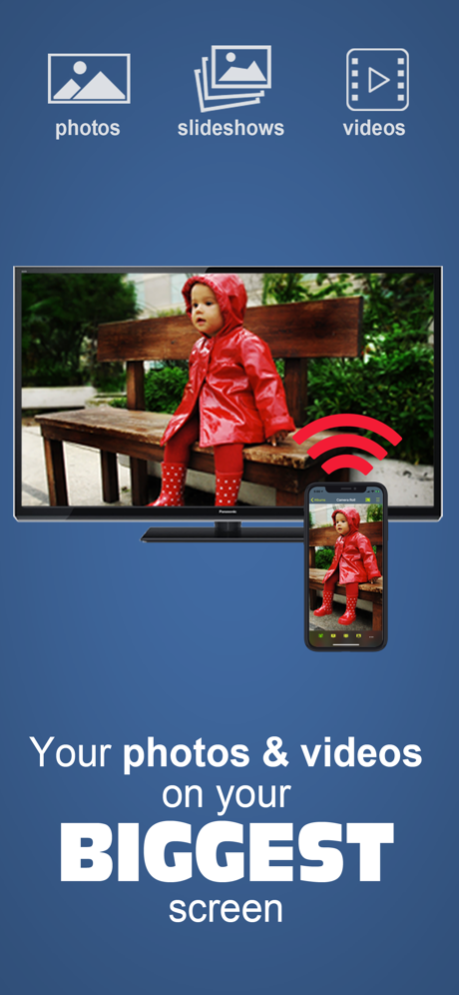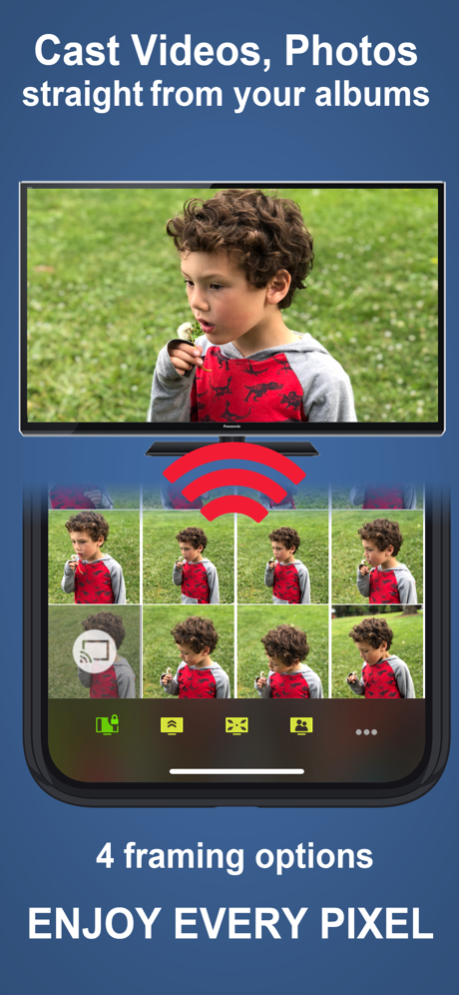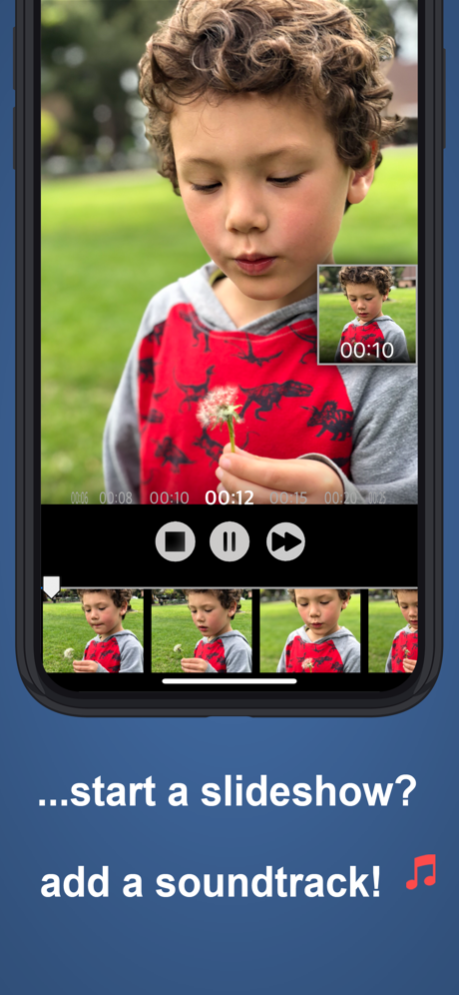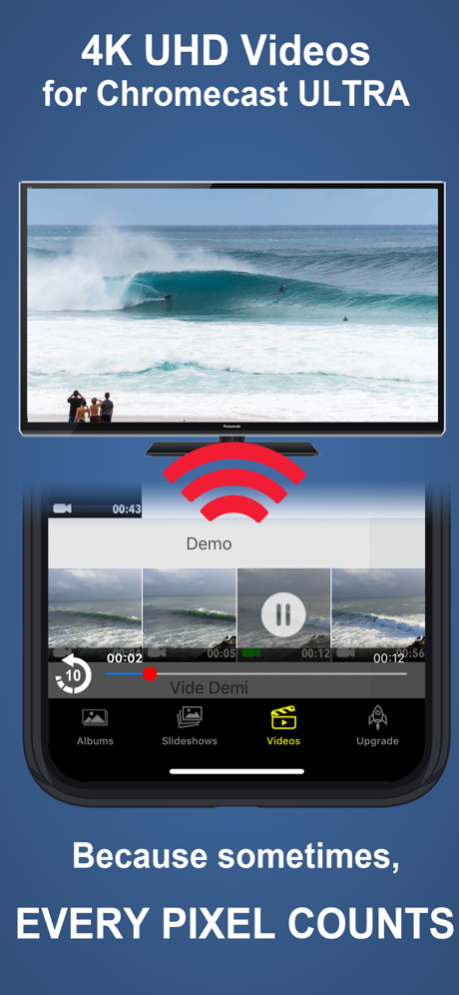Photo Video Cast to Chromecast 4.11.4
Free Version
Publisher Description
The easiest way to enjoy your own photos & videos on your TV.
Photo Video Cast is the #1 chromecast application in its category, with powerful features presented in a straightforward, simple interface.
*** App Requires a Chromecast, or a Chromecast-enabled TV ***
A REALLY BIG DISPLAY changes everything!
• Share your photos and videos on your bug screen TV with family and friends.
• Create your own custom slideshows by picking individual photos or entire albums, add songs from your music library to make a soundtrack .
• Multiple iPhones/iPads can beam photos & videos to a single screen.
• Start a slideshow, and keep it running in the background.
• Cast from any application that supports photo sharing.
• 5 video resolutions available, up to 4K UHD with Chromecast Ultra!
• 4 photo framing modes to make the most of your large screen:
- Screen fit (resize photo to fit your TV frame)
- Full screen (centered)
- Full screen (pan)
- Full screen (centered on faces)
• Some great features for small businesses & events:
- Let the cloud take over: loop your slideshows uninterrupted without tying down your iPhone/iPad.
- Turn on multicast to cast slideshows to multiple TVs at the same time.
Note that the face detection feature works best when both eyes + mouth are visible, and does not currently work with cloud slideshows.
***** Compatibility *****
If your TV is compatible with chromecast, photo cast will work. In other words, all you need is an HDMI port on your TV.
The picture is optimized for your TV's resolution so you will be making the best of your TV. All resolutions are supported
***** Mobile HotSpot (MiFi) users *****
If your WiFi is powered by a Mobile HotSpot (MiFi), your MiFi device may need additional configuration to allow your chromecast dongle to request images from your iPhone/iPad on port 8081/8082 over HTTP. It may just work out of the box, but we recommend trying the following steps if it doesn't:
1. Port filtering should either be completely disabled, or if enabled, HTTP communication should be allowed on port 8081 & 8082
2. Privacy separation should be disabled
3. If all fails, enable port forwarding with these settings
- protocol: HTTP
- port range: 8081 to 8082
- destination ip: the ip address of the iOS device running photo cast
***** Important Notices *****
- Cloud-powered slideshows will automatically upload your photos to a private cloud.
- If you experience frequent buffering with videos, make sure that both your chromecast and your iPhone/iPad have a good wifi signal reception. Should all else fail, pick a lower resolution.
- If you are experiencing any issues, please contact us at photocast@swishly.com. We can't help you if we don't hear from you!
Sep 22, 2020
Version 4.11.4
Improved onboarding for the iOS14 Local Network Access permission
About Photo Video Cast to Chromecast
Photo Video Cast to Chromecast is a free app for iOS published in the Screen Capture list of apps, part of Graphic Apps.
The company that develops Photo Video Cast to Chromecast is Swishly inc. The latest version released by its developer is 4.11.4.
To install Photo Video Cast to Chromecast on your iOS device, just click the green Continue To App button above to start the installation process. The app is listed on our website since 2020-09-22 and was downloaded 21 times. We have already checked if the download link is safe, however for your own protection we recommend that you scan the downloaded app with your antivirus. Your antivirus may detect the Photo Video Cast to Chromecast as malware if the download link is broken.
How to install Photo Video Cast to Chromecast on your iOS device:
- Click on the Continue To App button on our website. This will redirect you to the App Store.
- Once the Photo Video Cast to Chromecast is shown in the iTunes listing of your iOS device, you can start its download and installation. Tap on the GET button to the right of the app to start downloading it.
- If you are not logged-in the iOS appstore app, you'll be prompted for your your Apple ID and/or password.
- After Photo Video Cast to Chromecast is downloaded, you'll see an INSTALL button to the right. Tap on it to start the actual installation of the iOS app.
- Once installation is finished you can tap on the OPEN button to start it. Its icon will also be added to your device home screen.